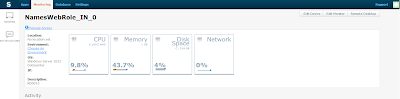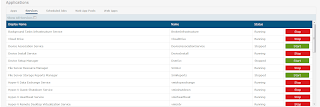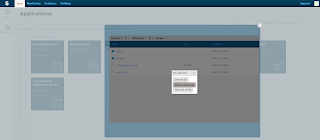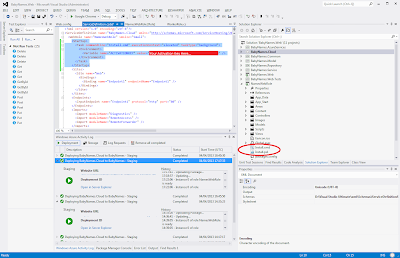Process List
Schedule Jobs
Start and stop Services
Browse and download Files and Folders
At Assemblysoft we specialise in Custom Software Development tailored to your requirements. We have experience creating Booking solutions, as we did for HappyCamperVan Hire. You can read more here.
We can onboard and add value to your business rapidly. We are an experienced Full-stack development team able to provide specific technical expertise or manage your project requirements end to end. We specialise in the Microsoft cloud and .NET Solutions and Services. Our developers are Microsoft Certified. We have real-world experience developing .NET applications and Azure Services for a large array of business domains. If you would like some assistance with Azure | Azure DevOps Services | Blazor Development or in need of custom software development, from an experienced development team in the United Kingdom, then please get in touch, we would love to add immediate value to your business.

Assemblysoft - Your Safe Pair of Hands
The Setup
Setup is very straight forward.- Create an account with Stackify, login and download the zip archive for Azure (see fig 1 above)
- Extract the files to your Web or Worker Role project
- Set 'Always Copy to Output Directory' to ensure they get deployed from properties
- Set the Build action to 'None' from properties
- Add a startup task to your ServiceDefinition.csdef as shown below:
</Environment>
</Task>
</Startup>
- Replace the value for the 'ACTIVATIONKEY' with your new activation key obtained from creating your new Stackify account.